 Google caused quite the uproar yesterday when they announced Google Reader will be shut down in the beginning of July. If you’re a content curator or just an avid Reader fan, this could pose a really big blow to your productivity and the discovery system you’ve spent all that time constructing. So what is the best alternative to Google Reader out there?
Google caused quite the uproar yesterday when they announced Google Reader will be shut down in the beginning of July. If you’re a content curator or just an avid Reader fan, this could pose a really big blow to your productivity and the discovery system you’ve spent all that time constructing. So what is the best alternative to Google Reader out there?
Well meet Feedly, who appears to be the big winner of the Google Reader shutdown. Founded in 2008, Feedly offers a fast cloud-based way to organize, read and share the content of your favorite sites. You can organize your favorite blogs, news sites, podcasts and YouTube channels all in one place. You can also sync your account with Google reader (importing all your subscriptions and folder organization). Feedly is a web based application for Chrome and is also available on the iPhone, iPad and Android devices. With Feedly you can save articles using any device and always stay in sync. You can share content directly to Twitter, Facebook, Google+, Evernote, Pinterest, or LinkedIn also with options for Buffer, Pocket and Instapaper. Feedly has been anticipating the shutdown of Google Reader and has been working on a project called Normandy which is a Feedly clone of the Google Reader API, running on the Google App Engine. So if you’re a Google Reader user, Feedly should have you covered with a seamless transition!
Some other RSS Readers to consider:
Newsblur – A personal news reader available for the web, iPad, iPhone and Android devices.
Netvibes – Personal dashboard for the web that includes RSS feeds and other helpful widgets.
Taptu – Social news aggregator and discovery engine with a strong mobile heritage.
The Old Reader – Beta application that is similar to the old Google Reader and allows you to import your subscriptions.
FeedDemon – Popular desktop based reader for Windows that synchronizes with Google Reader (or at least will till July).
Microsoft Outlook – Part of the Office 365 suite, Outlook is a powerful desktop solution that can integrate both email and RSS subscriptions. It seems to get overlooked as a RSS reader, but is quite capable of organizing feeds into different categories and even rerouting RSS subscriptions to your main inbox. I’ve been doing this for quite some time with sources I feel are newsworthy and just in case Google Reader ever went down, temporarily or permanently.
After evaluating the several RSS reader options available, I believe the best and safest alternative is Feedly at this time.
So here are 7 tips for migrating your Google Reader account to Feedly:
1. Import your Google Reader account
To import your Google Reader feeds and categories to Feedly, simply login to Feedly using your Google account. Feedly will then automatically sync your Google Reader account within a few seconds.
2. Condense the view like Google Reader
Lots of Google Reader users are content curators who may prefer the ability to scroll through a lot of articles quickly. When you’re on a feed or category page, you can click the gear icon to select a Titles view to get that dense text only experience you might miss with Google Reader. You can also set the Title view as the default display for all feeds in the global knob preference page.

3. Starring articles
Feedly also has a save for later function similar to the Google reader star mechanism where you hover over an article to bring up the bookmark icon.
4. A more visual experience is available too
Feedly also has different display views which include ‘Cards’, an easy way to skim through articles with thumbnail photos. This can be really useful for visually oriented content.
5. Preference Knobs
Feedly offers a variety of settings or “knobs” like auto-mark as read, link colors, default view, and more which can be accessed at the bottom of the left selector.
6. Tagging
Similar to Google Reader, Feedly has a tagging functionality where you can configure lists of tags within the preferences or create them on the fly as you go.
Now when you open and read an article, you’ll see a +Tag drop-down option pre-configured with your tags. Feedly also mentioned, “We are working very hard to integrate the Feedly tagging with both Evernote and Pinterest so that you can quickly organize and share your best finds.”
7. Keyboard Shortcuts
Press ? to access the list of keyboard shortcuts supported by Feedly.

Are you using Google Reader or any of these alternatives like Feedly?
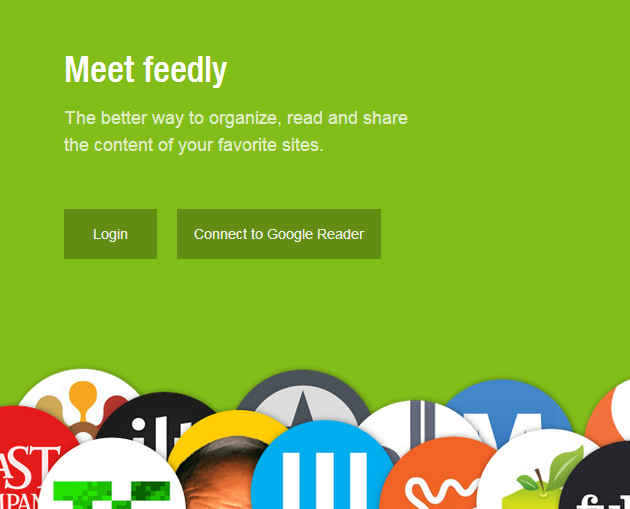







Nice write up Daniel.
Thank you for the feedback Jorgen!
Thanks Daniel, Feedly is my favorite…
Nice Robert, you’re always ahead of the curve 🙂
I ask the right people 😉
Very useful tips, Daniel! Bookmarked it…
Glad to hear Karthick 🙂
I agree Karthick I have bookmarked to come back and switch.
So even if Google Reader closes down completely there is no need to move the sources (feeds) to feedly? I will always be able to login via my Google account and use feedly?
where is the google plus publish button?